SETTING UP AND CONNECTING THE PAYEER MERCHANT to the website script
CONNECTION
To connect, you need:
1. Register in the Payeer system. go over
2. Go to “ Merchant Setup”
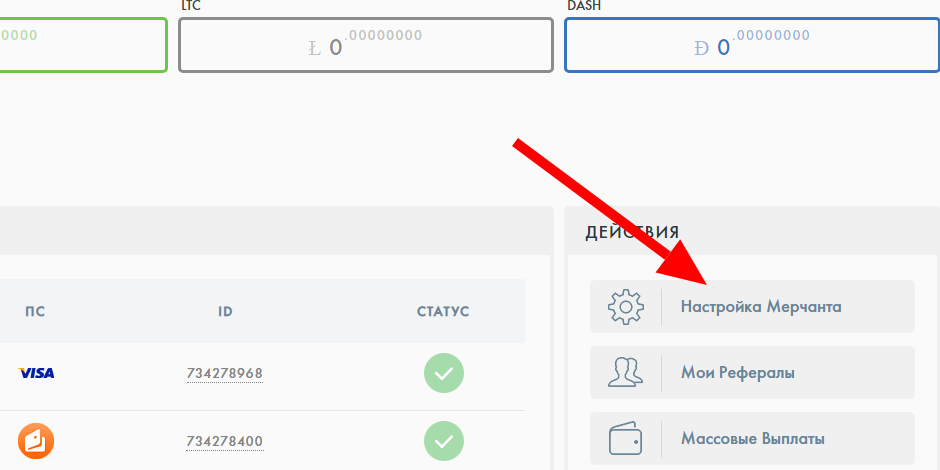
3. NEXT, click Add Merchant
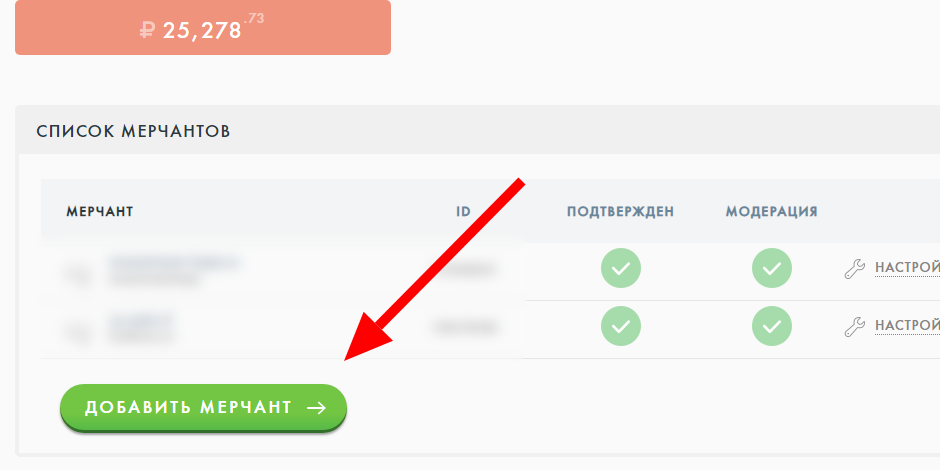
4. Next – Fill in all the data And write down the Secret key:*
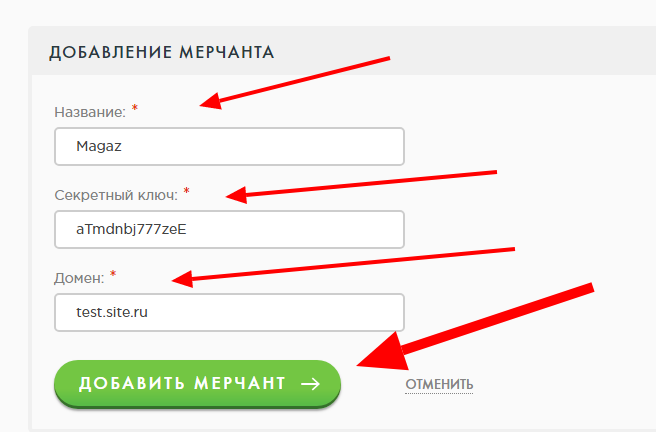
5. NEXT, the domain is not confirmed: WE CONFIRM the domain
Download a text document – Upload it to the hosting, Click Confirm
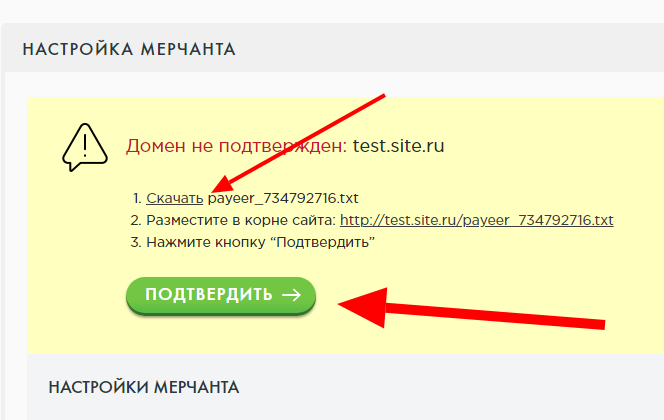
6. MERCHANT SETTINGS
I’ll show you an example of a HYPE script PAYEER doubler
ID: This is the number of your store, we write it down
Name: Site
Secret key: Insert the key that we saved earlier or invent a new one and WRITE IT DOWN
Who pays the commission: Choosing a Merchant
The key for encrypting additional parameters: YOU CAN NOT SPECIFY
Domain: ~
Successful payment URL: Unsuccessful payment URL: Handler URL: Read the settings for your script
To connect the payment to the site, you will need to write down two parameters
ID: 72805658
Key: Rt1sd565aqckUL
That ‘s it !!! Click Apply changes and SUBMIT FOR MODERATION
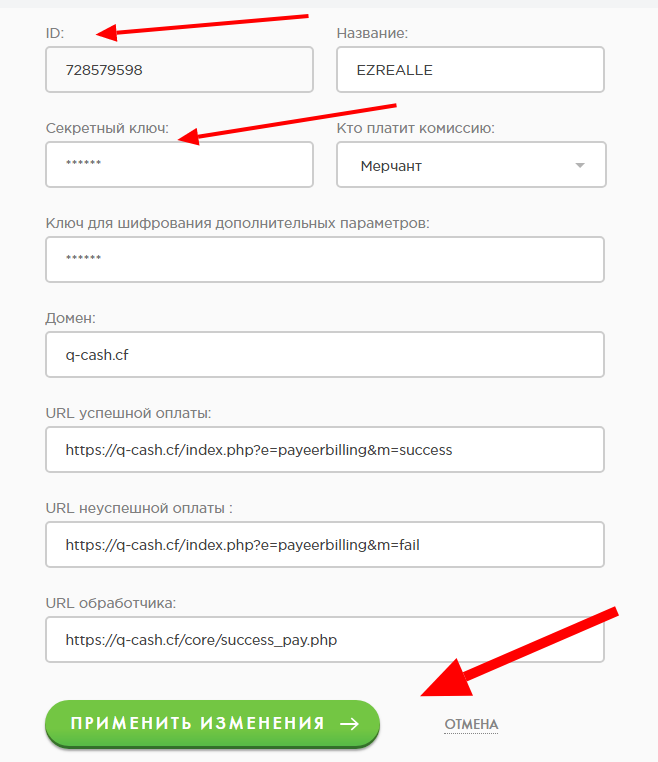
The site will be checked for 1-2 days, be sure to connect the payment in the script, check that everything works correctly
WE CONNECT THE PAYMENT TO THE SCRIPT ( using the example of a HYPE )
Read how to connect to your script settings
WE prescribe the ID: of the store and the key:
In my example, we prescribe 2 parameters $m_shop and $m_key – respectively, the store ID and key:
‘insert between single quotes’
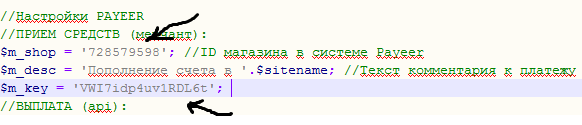
To check that everything is working correctly, you can make a test payment from a PAYEER wallet – IMMEDIATELY without waiting for your site to pass verification
PAYOUT (api): Enabling auto-payments with PAYEER
1. Go to the Mass Payments section
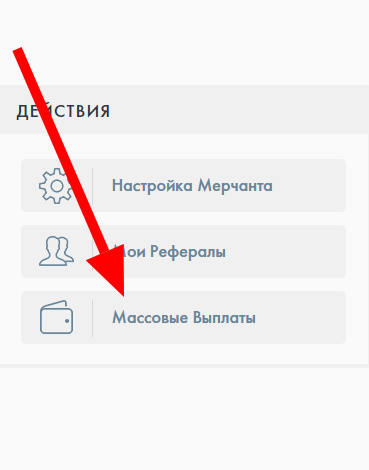
2. Go to the Activation menu
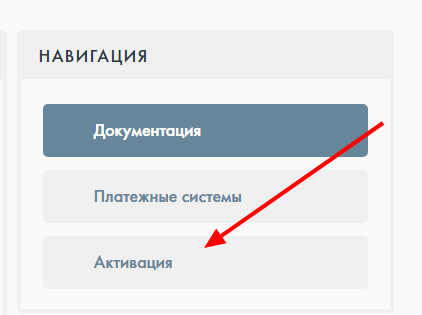
3. SETTING UP AN IP USER
ADDING AN API USER
1. Here we write down the SECRET KEY
2. IP:*
Regarding the IP – You need to put it, you can definitely find out on the hosting of your server (hosting) If you can’t find it, write to hosting support
Write down the key CLICK ADD API
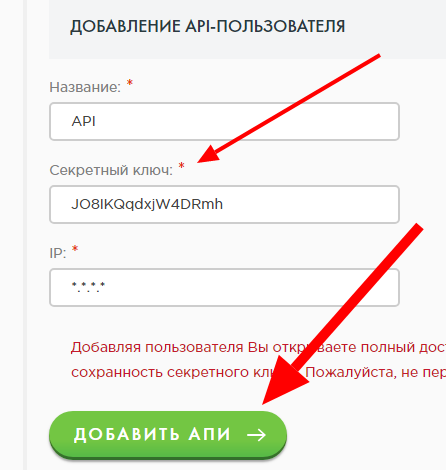
NEXT – USER SETTINGS
Again we prescribe the secret key The one that was recorded or you can come up with your own AT LEAST 12345
We also write down the ID:
Click apply !!!
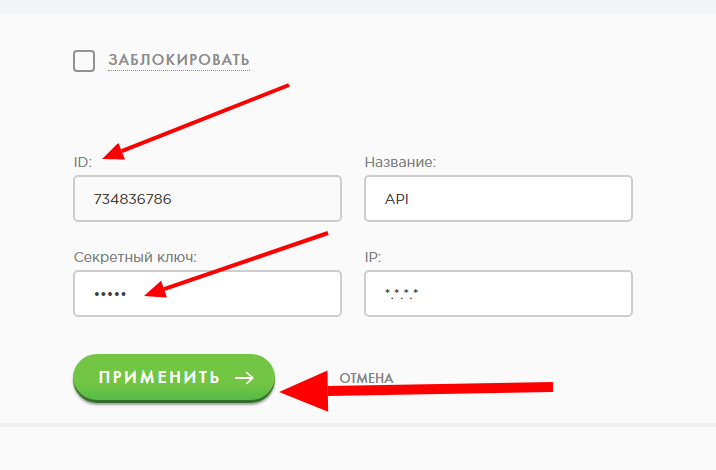
To connect Auto payouts with Payeer, you need to write down 3 parameters
1. The account from which payments will be made (the account is payeer wallet account No. P26736789 )
2. ID API
3. API Secret Key
Adding the payout settings (api) to the script: ‘between single quotes’
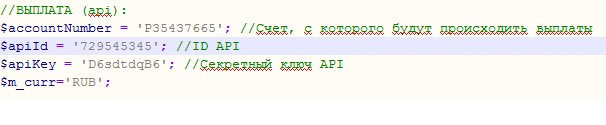
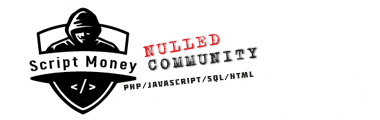 Script Money Free nulled script download
Script Money Free nulled script download
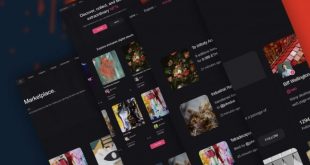
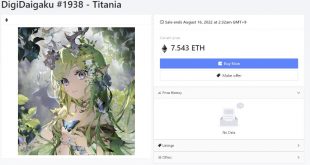
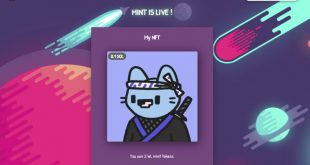
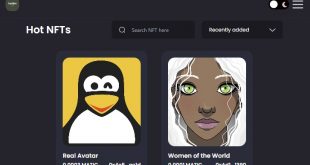

Everything is fine and everything is clear, but it’s just not clear in which place to prescribe all this?
register the ip of the server in the PAYEER api
Hello. In which file in the Payeer bonus file should I insert these settings?
Search for
I did everything exactly like that!
Passed moderation in the player deposits work, but there are no payouts!
Maybe something is wrong in the script? (
I have the same question, but I see that the answer is most likely not to wait.
in the settings, Look for $m_shop